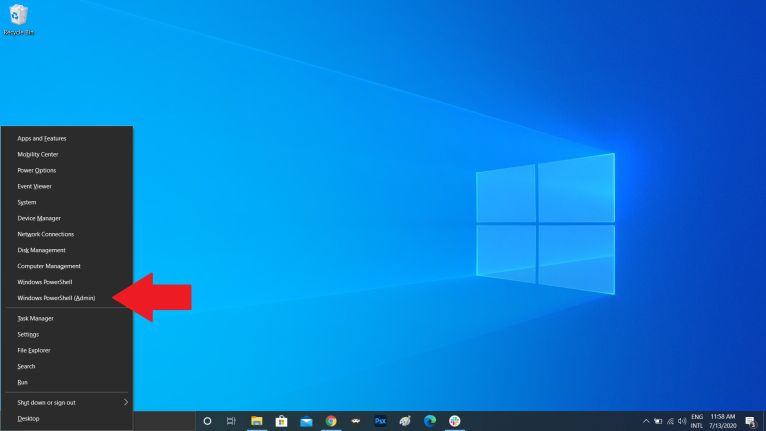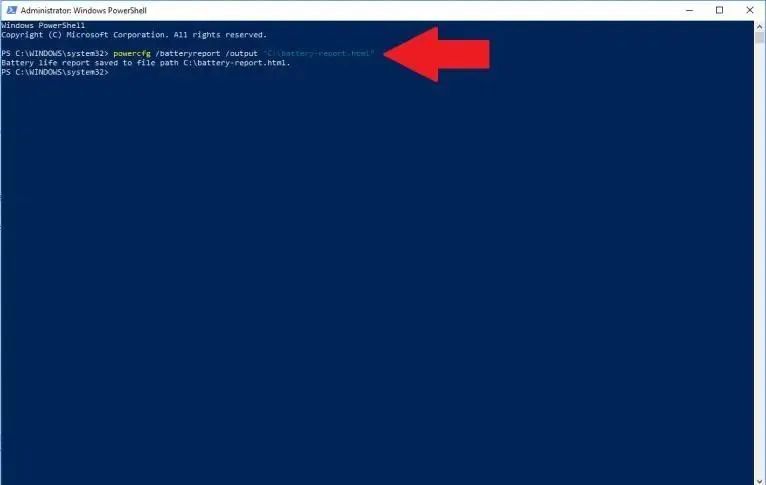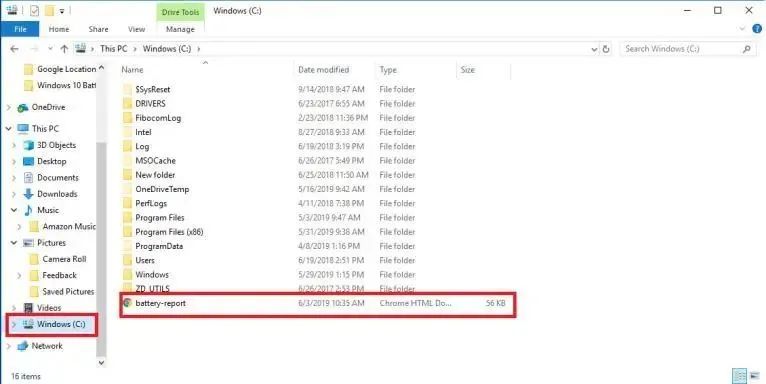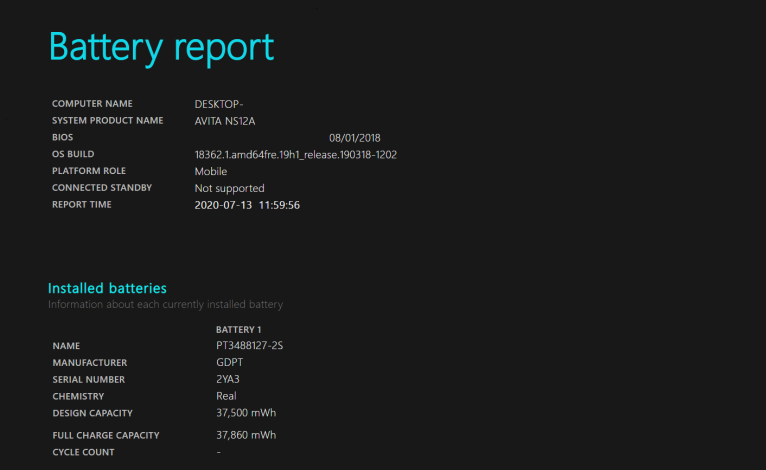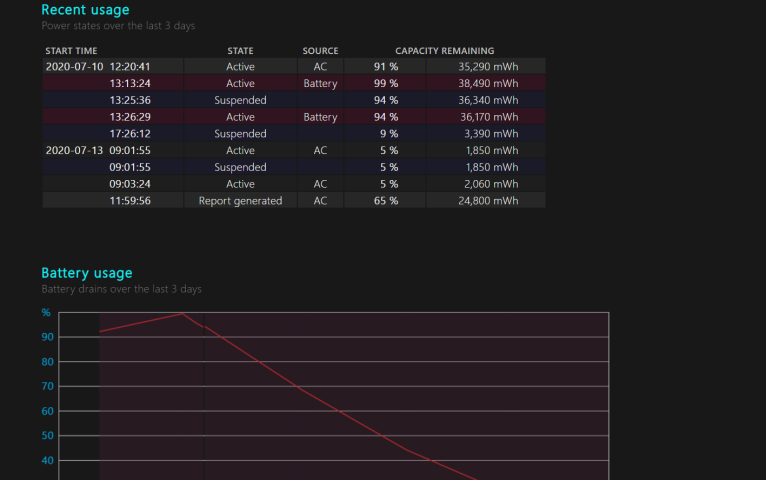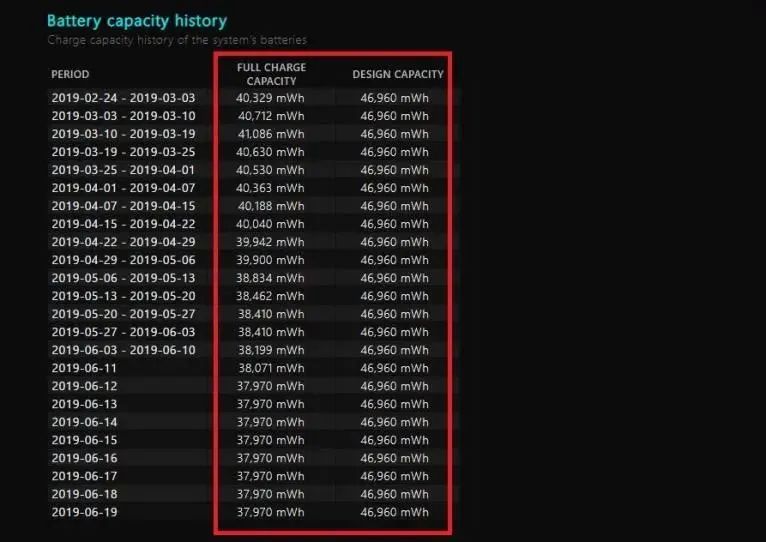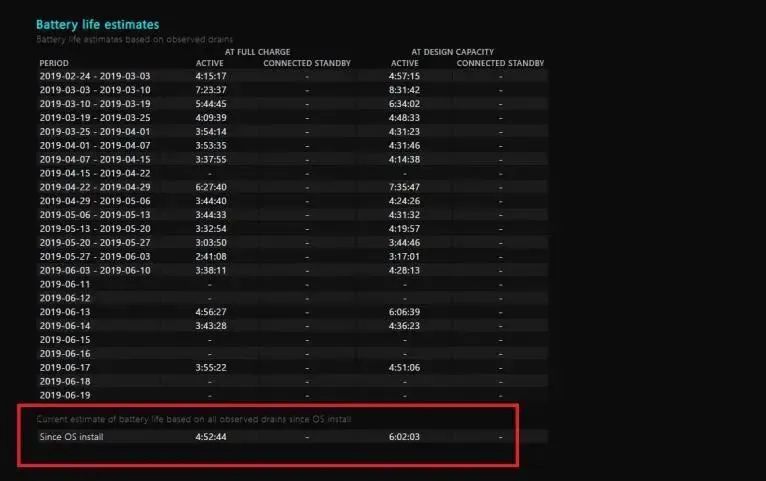Batteries power our favorite electronic devices, but they don’t last forever. The good news is that Windows 10 laptops have a “battery report” function, which can determine whether your battery is still running out or not. With some simple commands, you can generate an HTML file containing battery usage data, capacity history, and life estimation. If it needs to be replaced, this report will tell you a long time ago whether the Windows 10 battery reporting function will damage your battery or whether it is still kicking or stopping at the last stop. This is the way to monitor the battery life of your laptop.
Access Windows PowerShell
Battery reports are generated through Windows PowerShell. Press the Windows key and the X key, and then select Windows PowerShell (Admin) from the menu that appears. A window may pop up asking you to make changes to the device.
Generate battery report in PowerShell
A PowerShell command window pops up. Type or paste powercfg/batteryreport/output “C: battery-report. html” in the window, and then press Enter to run the command. It tells you where the report is saved on the computer and closes PowerShell.
Battery report found
Open Windows File Explorer and access the Windows (C:) drive. There, you should find the battery report saved as an HTML file, which will open in a Web browser.
View battery report
This report will provide an overview of the laptop battery’s health, health, and how long it can be used. At the top of the Battery Report, you will see basic information about your computer, followed by battery specifications.
View recent usage
In the Recent Usage section, make a note of each time the laptop is powered by a battery or connected to an AC power source. Track fuel consumption for each of the past three days in the Battery Usage section. You can also get a complete history of battery usage under the Usage History section.
Battery capacity history
The battery capacity history section shows that the capacity changes over time. On the right is the “design capacity”, that is, the amount of battery designed to be processed. On the left side, you can see the current full capacity of the laptop battery. If you use the device more times, the power may decline over time.
Battery life estimation
This brings us to the “Battery Life Estimation” section. On the right side, you will check how long it should last according to the design capacity; On the left, you can see how long it actually lasted. The current final battery life estimate is at the bottom of the report. In this case, my computer will use 6:02:03 at the designed capacity, but it still supports 4:52:44.
Post time: Dec-16-2022